 [It has been a while since I've added to my Quick Tip series because I've been waiting for a decent image or two to illustrate the tips. Well, I finally got some images, so I have another Quick Tip waiting in the wings for posting in the next few days.]
[It has been a while since I've added to my Quick Tip series because I've been waiting for a decent image or two to illustrate the tips. Well, I finally got some images, so I have another Quick Tip waiting in the wings for posting in the next few days.]
[Oh, and if anyone knows the type of flower I've pictured in this entry, leave a comment. I haven't been able to figure it out (I haven't tried that hard either).]
If you agree with that and know how to manage white balance in camera, you can safely ignore this post. Well, unless you want to hear more about the image above. I'll wait a second or two for the know-it-alls to leave...
. . .
Still with me? Let's start at the beginning.
White balance (a.k.a. color balance) refers to the representation of white in an image. Wait, you're thinking, isn't white just equal amounts of red, blue, and green? Well, yes and no. In a perfect world, all white would always look the same. In our world, our eyes compensate for the color of the light so that white objects still look white, EVEN if they aren't truly white. If you've ever looked at paper under a colored light (I was cursed with a green nightlight during my early teens), once your eyes adjust it will still look white even though logically you know it isn't. For our eyes, white is relative to the ambient light. For a camera, white is absolute based on the sensor chip.
As an example, during the rainy season (October through May) we have a light green tarp over half of our back patio. As a result, our living room is bathed in green light through the sliding glass door, while our dining room gets normal skylight. The greenish cast in the living room is generally unnoticeable unless I am either: A) taking pictures or B) editing pictures on the living room computer. Then, if the camera detects the wrong white balance, everyone looks sickly green. When using the computer, I have to put a black blanket over the window so the green ambient doesn't add a magenta cast to the monitor image.
The solution is to set the white balance on your digital camera, which modifies which ratio of red, green, and blue corresponds to white. On my camera (Canon Digital Rebel XT/350D) I can set it either in the menu under White Balance or directly by pushing the WB button (down on the directional). Most cameras provide sunlight, florescent, tungsten (incandescent), cloudy, and flash white balance. Often cameras do automatic white balance and extract the most likely white balance from the image. And auto white balance (AWB) works fine... most of the time.
 Case in point -- the above flower shot with a daylight white balance looks like crap. When I shot it, I used a florescent desk lamp (the cheapest lighting solution EVER) which doesn't get hot enough to wilt a flower like an incandescent. The down-side is the lamp has a really strange color balance that doesn't correspond to any Rebel XT setting.
Case in point -- the above flower shot with a daylight white balance looks like crap. When I shot it, I used a florescent desk lamp (the cheapest lighting solution EVER) which doesn't get hot enough to wilt a flower like an incandescent. The down-side is the lamp has a really strange color balance that doesn't correspond to any Rebel XT setting.In the interest of full disclosure, after an hour of shooting the flower must have taken some heat. In the morning it had lost three petals, and by the next evening it was totally naked!
When will auto-white balance not work? Lets say you take a picture of an orange flower. If there is no white in the image, there is no way for the camera to tell what the white balance really is and no way to get the orange color perfect. Even worse is florescent lighting -- the spectral emissions from florescent lights vary wildly and the florescent setting on the camera will not fit your lighting. So, what can you do?
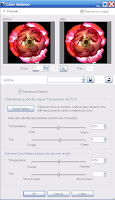 Well, you can always set it in software. At left is the Paint Shop Pro XI color balance control. WB is represented by two values, usually color temperature (red-blue mix) and tint (green-magenta mix). Sadly, these controls are not very intuitive and it is hard to adjust color balance manually especially if your monitor is not calibrated to your ambient. Luckily, most software lets you select something that should be white in the image and figures out the right WB for you (called Smart Select in PSPXI).
Well, you can always set it in software. At left is the Paint Shop Pro XI color balance control. WB is represented by two values, usually color temperature (red-blue mix) and tint (green-magenta mix). Sadly, these controls are not very intuitive and it is hard to adjust color balance manually especially if your monitor is not calibrated to your ambient. Luckily, most software lets you select something that should be white in the image and figures out the right WB for you (called Smart Select in PSPXI).The thing is, fixing WB in software is an extra step in your post processing -- if you've got 100 images to process, you don't want to be doing it for each image. Also, many times you can't get it right in software because your image lacks a pure white that isn't blown out. That usually won't matter for snapshots, but if you want to submit your photo to a contest or print portraits for a paying customer, you really want to get WB right.
The solution is simple if you have custom color balance. The short version is: shoot a white object, set the custom color balance based on that image, and as long as you don't vary the lighting, all your later pictures will be spot on. Do you need to get a $50 ExpoDisc? No, any white or gray paper will do as long as it doesn't have a color tint. Here's the process on the 350D:
- Hold a piece of paper, gray card, or whatever in the position of your subject and take a picture of it. White balance does not matter at this point.
- In the menu, select Custom WB, scroll through to select your target image, and press Set. The custom white balance will be set automatically from the image.
- In the white balance screen, select Custom. It should be in the lower right.
- You are good to go until your light source changes!
I'll leave you with one more unrelated thought. The picture that started this section was taken with my Canon 50mm f/1.8 II with only resizing and sharpening. If you are used to Canon cameras, the saturation should surprise you. So, yes, the flower really was that brilliant and the color and sharpness of the lens is astonishing for something under $80. To back that up, a 100% crop without any sharpening or processing is below.

Note: Copier paper may not be the best thing to set white balance outside because the UV light seems to cause the paper to appear more blue than it should (making your images appear too orangish). Investing in a gray card (or finding something more consistent) might be worth it if you shoot a lot outdoors.



No comments:
Post a Comment