Monday, June 23, 2008
Friday, June 20, 2008
Celestial Events
 On Tuesday night I took a bike ride out on the Stevens Creek Trail and was treated to a sunset and a moon rise at the same time.
On Tuesday night I took a bike ride out on the Stevens Creek Trail and was treated to a sunset and a moon rise at the same time.
Completely beautiful!
Posted by Sean at 10:05 AM 0 comments
Monday, June 16, 2008
Thoughts on Baseball Batch using Bibble

Wow. In my typical fashion, I put off writing a post for a day... and it ends up sitting around for a week.
The previous posts relating to processing over five hundred baseball images with Bibble are here and here.
Actually, the five hundred is an understatement... I had previously gone through and deleted the obvious non-keepers, so I probably started out with one thousand or more images.
Obviously, processing a bunch of images really shouldn't be notable enough to make a blog entry, since pro photographers do it at least once a week. But it is a new experience for me, as evidenced by the way it took me a little over 8 hours total to edit the images down (that's a little over 90 seconds per image). Of course, next time should go a LOT faster. And, now I have a record of how to solve some common workflow problems in Bibble.
I really had to rush things at the end though.
Picture this: we're at the $4 million house of one of the team parents, and I'm handing out CDs with hand-written labels in plastic sandwich bags. Plus, even if they fired up their browser on the Bibble gallery on the disk, clicking an individual image would pop up the full resolution image, which would be way too large to see on their screen.
My point is, a little more time and I could have straightened out a few issues. And, obviously, if I was a pro, I would have taken that time and put nicer labels on the disks to maybe get me business in the future. Actually, a pro would have never put the full-res images on the disk in the first place!
The fact is though, I'm not a pro, and I'm not really looking for work.
It has been a week, and nobody has even contacted me to let me know they liked the images. Oh well.
On Bibble:
I'm pretty happy with Bibble's performance. Speed-wise -- Bibble took me 30 minutes of processing for all the images; Lightroom would have taken MUCH longer. And Bibble is very responsive once you figure out the interface. The best part of Bibble is the full set of output options -- I was able to set up a batch queue that writes both the gallery and the full images to a single directory; a great help if I'm making CDs like this in the future. I can definitely see how Bibble can streamline work-flow if I'm running through a lot of images (like a wedding photographer).
The best part of Bibble is the full set of output options -- I was able to set up a batch queue that writes both the gallery and the full images to a single directory; a great help if I'm making CDs like this in the future. I can definitely see how Bibble can streamline work-flow if I'm running through a lot of images (like a wedding photographer).
On the other hand, the thing that bugged me most was the horrendous rotation interface. VERY awkward compared to Lightroom, but, as a comment said on my review post, that should be fixed in Bibble 5.0.
Yes, better keywording would be nice in Bibble, but most of the functionality I need (finding, sorting images) is enabled by work queues.
I'm planning on buying Bibble, although I'm beginning to suspect that when I requested a temporary key they gave me a full registration key.
Don't worry, I'll go ahead and purchase the license either way.
On CD Creation:![]() I do have a few things to share about CD creation which I figured out early last week when I was burning our own disks:
I do have a few things to share about CD creation which I figured out early last week when I was burning our own disks:
First, getting the CD to autorun (and automatically fire up a web page) isn't that hard, but it took some searching. A good source of info is here. The part I had the most trouble with was finding the ShellExecute command -- it works well, but only on newer Windows OSs (XP and above). My autorun file was:
[autorun]Icons were another area of trouble for me. I decided that I wanted to put a custom icon on the CD -- after all, I'm used to processing images, how hard can it be?
ShellExecute=index.html
label=Reds Baseball 2008
icon=baseball.ico
Turns out it is really hard. Long story short, I ended up getting an icon online and using that.
Long story long, I figured out the process to make an icon, then realized making an effective image using only 32x32 pixels is really hard when you are used to working with photographs. I got bored and ended up just grabbing the icon online. I can definitely see why there's a number of companies out there who will design your icons for a fee; I had no idea how difficult it was to get a good icon together.
But, for your information, I'll outline the process and link up resources here:
- First, learn about the conventions and requirements. XP and Vista each have their own icon design and style guidelines. These are pretty specific -- both in terms of technicals (specific sizes, multiple color depths, etc) and visual style (right down to specific perspective and drop shadows). Of course, for a homemade project, there's no reason you have to fit the specifics -- most icons will work.
- Build your icons. There's a ton of ways to do this, but you'll need to create multiple images at multiple resolutions with an alpha channel. Many icons are created using vector graphics too. PSP XI can do this, although most instructions on the web are in terms of Photoshop. Expect to spend a lot of time adjusting pixels individually. FYI, the XP spec needs 48x48, 32x32, and 16x16 icons in 4-bit, 8-bit, and 24-bit color (although icons will display with fewer options, but not in all cases).
- Convert your icons and put them into a file. Gamani's GIF Movie Gear is the main program used to generate an icon file (.ICO) from image files. Luckily, it has a free evaluation! Gamani also has a page describing the basic process.
Posted by Sean at 9:21 AM 0 comments
Monday, June 9, 2008
Semi-Live Blog: Baseball Organization with Bibble
This process started in my last post.
June 6th, 2008
Today, the task is to spend an hour or two and sort all my baseball images into categories (batting, fielding, pitching, etc.) to make it easier to go through them. I'd like to keep them all in the larger category of baseball too.
So I think I need to make a baseball work queue, add them all, then add each into other work queues, deleting and moving them as necessary. We'll see how it goes, since I still have a ton to learn out how Bibble works.
By the way, it should be obvious from the time I'm putting in that I really want to use Bibble for post processing. A lot of it is the laggy slowness of Lightroom, and a lot of it is I like the features and philosophy behind Bibble. I just wish the interface was a little easier to figure out!
9:29 am. One thing I've learned since then is whenever you have a thumbnail display, you can delete the image (from the disk). For instance, this view: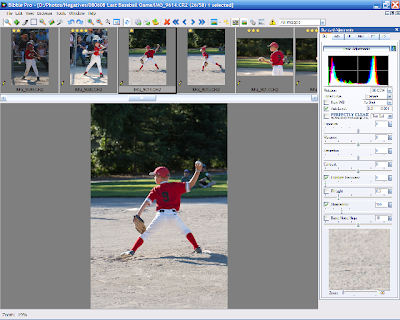 ...means pressing delete will delete the current image (I have it set up so it doesn't even ask if I'm sure I want to do it). And this view:
...means pressing delete will delete the current image (I have it set up so it doesn't even ask if I'm sure I want to do it). And this view: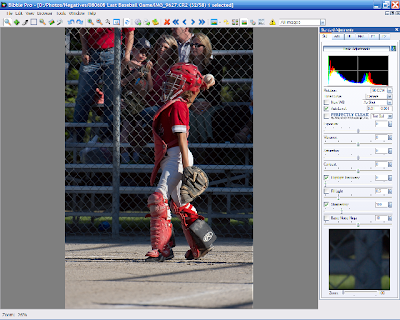 ...means the delete button is worthless.
...means the delete button is worthless.
What I don't understand are the layout modes and how they differ from toggling the panels off individually. Time to read the manual.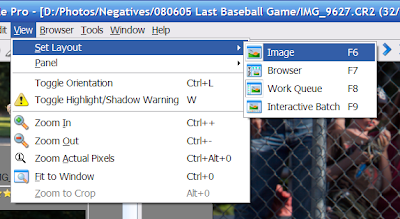
9:39 am. I remember to backup my images. Especially with the danger of deleting important images or screwing something up while I'm learning with Bibble. My method of backup is simple: I have a second drive in my machine, so I just copy from one hard drive to the other, and then eventually, the images will make their way onto a DVD. Short of my computer bursting into flame, having the files on two hard disks should be enough to protect me.
If I was smart, I'd get a program that could do the backup automatically. Since my last backup was three months ago. If I was smart...
9:58 am. Maybe I'm finally starting to figure things out, although not completely.
There's two major modes to Bibble: single image mode (meaning you only edit one image) or browser mode (meaning you can edit multiple images at the same time). As far as I can tell, the main difference is browser mode lets you edit multiple images at the same time by selecting them in the browser (a really cool feature) and delete images from disk. There is no distinction between the modes as far as where the images are; either a work queue or a folder on disk.
If the Thumbnail panel is on the screen, then you are in browser mode, otherwise you are in single image mode. F6 through F9 let you switch the layout (where windows and panels are on the screen). This has nothing to do with the mode other than if the thumbnail panel pops up you'll be in browser mode. For whatever reason, the first time I push Fx, it pops me into an empty work queue, then the second one puts me in the layout I desired. I assume this is a bug, but it was confusing the hell out of me before.
It'd be really cool if I could customize the layout of each of those modes and then they'd stay like that. Maybe in Bibble 5.0.
10:16 am. I've started to go through all my baseball folders and add all images to a single queue to go through and sort. It is a pretty fast process, although it takes about 20-60 seconds to add 50 images to a work queue. I wish that was a little faster.
10:23 am. Done. 541 images to go through. I'd like to knock it down to about 200 or so (to fit on a CD). Speaking of which, Bibble doesn't seem to have any support for output to a CD. Obviously, I can easily burn a CD myself, but it'd be nice to have basic support for burning a slideshow on a CD. I'm pretty sure LR has that support.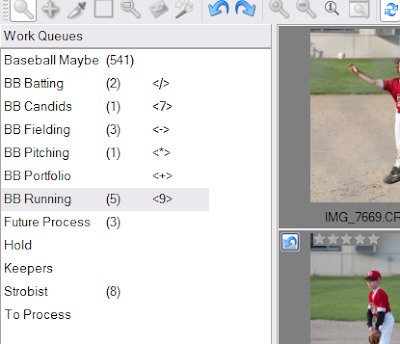 10:36 am. I've got to go to work, so I'm putting things on hold. One thing I noticed is that I can set up hot keys to copy images from one work queue into another (see above, I started sorting based on type of image). That works pretty well, but it's hard to remember what key sorts where, so I'm not sure how fast it will be. The other option is to move images from the starting queue by dragging them. That might be faster and more intuitive, plus let me see progress and skip around as needed. I think I'll try setting up that work flow.
10:36 am. I've got to go to work, so I'm putting things on hold. One thing I noticed is that I can set up hot keys to copy images from one work queue into another (see above, I started sorting based on type of image). That works pretty well, but it's hard to remember what key sorts where, so I'm not sure how fast it will be. The other option is to move images from the starting queue by dragging them. That might be faster and more intuitive, plus let me see progress and skip around as needed. I think I'll try setting up that work flow.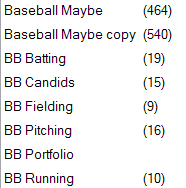 10:44 am. Yeah, drag and drop is much better. Not only is selecting images more intuitive since I can jump around, I also have a nice progress meter and it is easy to jump in and out of the work without forgetting/missing/losing images. In about five minutes I was able to sort 80 images, deleting a few as I went. Note I made a copy of the original queue just in case.
10:44 am. Yeah, drag and drop is much better. Not only is selecting images more intuitive since I can jump around, I also have a nice progress meter and it is easy to jump in and out of the work without forgetting/missing/losing images. In about five minutes I was able to sort 80 images, deleting a few as I went. Note I made a copy of the original queue just in case.
June 7th, 2008
9:27 am. Back to sorting. It takes me a second to get it into browser mode inside the baseball work queue, but I get it to work. Again, it seems like there's some underlying logic I'm not understanding.
9:33 am. My first hang/crash while sorting (during queuing after moving some images). I hope this doesn't happen a lot.
9:38 am. Second crash, pretty much in identical fashion. It hung while moving images, 33% done with queuing, and the preview display was up too. This could get to be annoying.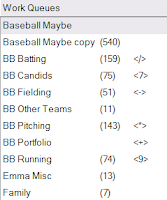 10:01 am. Done with the first sort.
10:01 am. Done with the first sort.
Now to do a pass through each category, deleting as much as possible, doing basic changes (exposure and cropping), and rating images, especially the best images. This should take a while...
10:47 am. I got through the 159 batting images and knocked it down to 92 images. Ideally, to get these on a CD I need to be around 200-300 images out of the 540 I started with.
There's also the larger issue of how much processing to do on these images. I'm delivering the files to other players on CD, so they'll be on their own as far as printing them. While I'll do basic exposure, color, and noise adjustment before I convert to full-res JPEGs, the question of cropping comes up. If I don't know what size they'll print the images too, I don't know what I should be cropping to!
Normally, for web use, I don't worry about the crop, but I'd hate to overcrop and prevent them from printing at a certain size. Yet, likewise, I don't want to undercrop and have the images look crappy because of the crop. Maybe I'll do a little searching online.
10:54 am. I think I should generally be cropping to 4x6 unless the image REALLY needs a different crop according to this site. Ultimately, if it is really an issue, they can just come to me and I'll recrop the image for them!
11:11 am. Finished off the candid folder. If in doubt, I'm cropping to 4x6, but usually trying to avoid cropping if I can. After I finish this pass, I'll still need to do another pass to fix up exposure, saturation, and contrast. Luckily, I can select multiple images and apply changes to all of them at the same time, so it shouldn't take too long. Batch processing is definitely where Bibble has its power.
For now, I need to trim the lawn, so hopefully I'll do a little more after lunch.
June 8th, 2008
9:14 am. I didn't have time to get back to processing yesterday, although I did play around for about 15 minutes last night. So, today, I've got about three hours to cut through the last 200+ images, then another pass to adjust exposure and crop, and finally output a web gallery and burn them onto CD. Time to get started.
10:11 am. Done with pitching folder (~150 images). Put crops and levels on most of them, which is why it took longer. My two biggest complaints about Bibble are the crappy interface for rotation and cropping (it is so hard to get a good rotation while staying in the crop, LR is SOOOO much better) and a relatively ineffective highlight recovery (again, LR is much better).
10:23 am. Tried to 'Zoom to Crop'. Apparently that's a bad idea -- the scroll bar started flickering and then it hung. Oops!
10:28 am. The real issue with highlight recovery is it tends to make the images look 'flatter'. Taking the edge off. Maybe it should focus more on just the highest brightness values?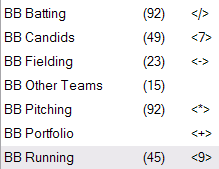 10:40 am. Got it down to about 300 images. Those should easily fit on a CD as long as I don't use a super-high JPEG detail.
10:40 am. Got it down to about 300 images. Those should easily fit on a CD as long as I don't use a super-high JPEG detail.
Now to set levels and saturation on a few more work queues, generate a gallery, and get ready to write them all to CD.
11:10 am. Ready for output. Now, is it time to experiment with the gallery settings. I think I'll do the columns style, but I'll try it on a smaller group of images first, then do the all of them.
11:32 am. After playing around a bit, I figured out the settings I'd like. I also figured out how to clear the job name, which is important when you output a fresh set of data. Bibble batch processing is very powerful, but you have to be careful to check all the settings before you start!
11:33 am. One little problem -- Bibble says it will take 30 minutes to output the files. I have 60 minutes before I need to leave for a tutoring session, and that will only leave 30 minutes to burn 10 cds. Cutting it a little tighter than I'd like, methinks...
12:04 pm. Almost done. I've created a readme file (stating copyright) and started labeling CDs. The real question now is how long it will take to burn each CD.
12:07 pm. Finished converting. Readying CD... The folder weighs in at 375 MB for 294 images.
12:23 pm. Tested the first CD and it works. So I've started the CD burning sweatshop (3 are done now), which my wife might have to keep working on after I go if I can't burn the last few CDs before I leave.
12:50 pm. Done. I'll write more about the experience and what I learned in a day or two.
Posted by Sean at 7:15 PM 0 comments
Friday, June 6, 2008
Live Blog: Bibble First-Pass
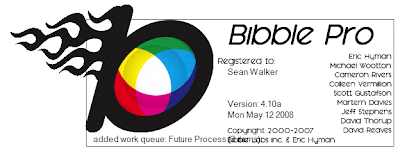 Pulling the idea from some poker blogs I read, I'm going to do a live blog (or a bastardization of the idea) with some post processing work with Bibble. If you haven't heard of it, it is a chronological journal of comments, musings, and questions while working on a task.
Pulling the idea from some poker blogs I read, I'm going to do a live blog (or a bastardization of the idea) with some post processing work with Bibble. If you haven't heard of it, it is a chronological journal of comments, musings, and questions while working on a task.
In the interest of full disclosure, I didn't add this intro until the next day (along with some images, because everyone loves images).
The task for this first entry is a first pass through the images I shot yesterday (primarily baseball). I got a lot of pressure last night to get people images, so I need to sort through what I have, pare it down, do some minimal processing on it (levels, fill light, saturation, etc.) then output them to CD or web. By my estimation I have between 500-1000 images to go through, even after I've removed the obviously poor shots.
I'm hoping that these entries will accomplish a number of things:
- Give myself a repository of some of my experiences and ideas.
- Give others an idea of workflow (or how not to do workflow) and the time involved.
- Get more info out there about how well Bibble works (a review of sorts)
- Give some feedback about the Bibble interface to the makers of Bibble (because it appears they monitor blogs, based on a comment on my previous post).
- An interesting activity to be posted on my blog.
June 5th, 2008.
9:15 pm. I can't figure out how to tell Bibble to download images. I searched online, I searched the help, and I've decided that the only way to do it is browse the images on the memory card (which Canon so handily puts into a billion folders, most of them empty) and send them to the Download batch queue.
As much as I hated the slowness of the Lightroom download/import from card mechanism, at least it was pretty automatic.
There MUST be a better way to to it, but I haven't figured it out.
9:35 pm. I give in after downloading my daughter's graduation photos with Bibble and switch to Picasa for the baseball images from today.
9:43 pm. My wife asks to see the video I shot today for my daughter's graduation. So, I search for the A/V cable for our camcorder.
9:54 pm. After still not finding the cable, my wife has to watch it on the camcorder. My wife isn't happy.
9:59 pm. Images downloaded and I start my first pass which is a basic delete or keep decision. Of course, I can't remember how to flip through images on the disk. Something about putting it into single image mode, or something like that, but I can't remember which of F5, F6, F7, or F8 do what I want. In playing around, I lock up Bibble for a few minutes while it does... something. BTW, don't double click images in Bibble -- it creates a temporary queue and does bad things.
10:01 pm. Oh yeah. The key is to go to browser mode, then single image mode, and the arrow keys flip through images.
10:09 pm. Turns out you can't delete images in single image mode (or when the Thumbnail panel is not shown) but you can with the delete button in browser mode. My big complaint about the program is somehow they have all these modes but the panels can be in different states for each mode, yet they don't look substantially different. Honestly, I can't even tell what mode I'm in most of the time.
On the plus side, I can ask it to not warn me when I delete single images. It makes me feel very powerful to delete with a single button push. I'll admit, I'm living on the dangerous side (what if I bump Delete at some point or one of my kids comes by and hits some buttons?). Maybe that's why you can't delete in single image mode.
10:15 pm. My first crash. Sort of. Apparently, I shouldn't try to delete two images right in a row because it causes a part of Bibble to crash and pop up a quality feedback warning thing (the rest of Bibble is still running though).
10:18 pm. While Bibble is laggy at first, once you've been working in a folder for a bit, switching between images takes only half a second for a coarse image, and even less time to get the high detail image in place. It feels much more responsive than Lightroom.
10:19 pm. While I miss having a single button toggle between 100% pixel zoom and fit to window, the focus window cursor is nearly as handy.
10:30 pm. Done doing the quick sort and star rating on about 60 of the 149 images... 25 keepers of various degrees so far (it is funny how many of these players have their eyes closed when they are batting).
10:33 pm. I think a lot of the 'slowness' of Lightroom is in how long it takes to update the view on the screen when you modify settings. Bibble seems to do it near instantaneously, LR tends to have a noticeable delay.
10:37 pm. I have a lot of portrait orientation shots. I wish Bibble let me put the thumbnail panel on the left of the screen instead of just the top.
10:45 pm. Another crash, again when I try to rapidly delete two files (probably deleting a file before it's preview is generated). Maybe I should file a bug report?
The good news is it was easy to go back to where I was, and nothing was corrupted.
10:51 pm. Done. Got 60 to 'think about' from the 149 that I started with.
Actually, I think I should have a better system. For certain subjects (namely my kids) it'd be nice to have hot keys to automatically assign images to certain queues. Like every time I get a good shot of my son, press a key and the image automatically gets put into his queue and I can process it later. Or for baseball, I've got a ton of images to short, maybe I should set up queues for pitchers, batting, fielding, and candids. I'll need to think about that and try it out.
It is this kind of customization that made Bibble appeal to me in the first place.
For now, I need to go to bed.
Posted by Sean at 9:16 AM 0 comments
Monday, June 2, 2008
Review: Lightroom 1.4 (a.k.a. Bibble vs Lightroom)
Today I got an e-mail with the subject, "Your Adobe Photoshop Lightroom trial is about to end."
I guess it's time to do my Lightroom review now, huh.
Actually, I'm already under some pressure because I've got 100+ baseball photos I need to get edited and on CD in the next week. And before I can do that, I need to decide which software (Lightroom or Bibble) I'll go with.
So this is less of a Lightroom review and more of a Lightroom v1.4 and Bibble 4.9 Pro comparison. For your reference, there are some other comparisons out there. I've also completed a Bibble 4.9 Pro review.
Really, I think I'd be happy with either piece of software. Both are very usable, both have very similar editing capability (head and shoulders above Picasa 2 and RawShooter Pro), and both do what I need: RAW conversion.
Ultimately, it comes down to a subjective assessment. The 10,000 ft view is that Lightroom focuses on the library and keywording aspects while Bibble focuses on streamlining the workflow. Also, related to above, Lightroom is library based (NOT based on file location on the disk) while Bibble is disk-based.
So, some pros and cons for each:
Where Lightroom is better:
- Much better keywording and tagging. While, admittedly, I haven't used Bibble in this way, Lightroom is designed to make tagging easy. Both include IPTC support, but I think the Lightroom UI is much better.
- Cheaper for me ($100 w/ academic discount (normally $300) to $130 for Bibble Pro).
- Beautiful to look at. Let's face it... Bibble has a relatively ugly interface.
- The crop/rotate interface is awesome to use. The Bibble interface is just annoying, especially rotation.
- Multi-level undo. I didn't realize how much I used it until I didn't have it in Bibble.
- Much better highlight recovery. In Bibble I didn't notice much a difference, but in Lightroom, I used highlight recovery all the time.
- Library-based organization. Having multiple libraries independent of the location of things on the disk opens up some options for organization.
- Better slideshow/web page generation options.
- Better grouping interface (called Work Queues in Bibble). Lightroom seems a bit awkward to me.
- Faster. I haven't used Bibble in a while, but I don't remember being annoyed by the speed. In Lightroom, it seems to swap a lot to the disk even with 3GB of memory, so there's some lag flipping between images, and a lot of lag getting the high-res rendering on the screen. Conversion and importing is also much faster in Bibble.
- Highly customizable. Seems like everything has a hotkey or you can assign one.
- Disk-based organization. While separate libraries are nice, I usually organize based on the disk, so disk-based organization appeals to me.
- Very streamlined conversion options. I love the batch processing options in Bibble, while in Lightroom, batch processing images for output is almost an afterthought. Seriously. It took me a while to figure out how to do it and it doesn't have nearly as many options.
- Powerful filenaming mechanism. You can pretty much name things however you like, including file/image specific fields right in the filename, automatically. Lightroom has some options, but most don't suit my style so I have to edit the output directory manually.
- Better noise reduction. While I'm not unhappy with Lightroom, I have to assume Noise Ninja produces better results than whatever Lightroom uses.
- Lens distortion corrections and the ability to apply a vignette around the crop (letting me save a post-processing step with vignettes on all images at the same time).
Ok, so I've been pondering over this decision for a week, and I've 95% decided to go with... Bibble. While I love the Lightroom interface and the cheap price, usability and speed in converting images is still way more important than a pretty interface and better keywording capabilities.
But, I may not have to decide right now. I just realized that Bibble 4.10 Pro has been released. If I can install it and get a new trial period (or request an extension on my evaluation period) I'll process the baseball shots this week and think a little more before I commit my cash.
Update 6/3/08: The kind folks at Bibble Labs extended my evaluation another two weeks. All I had to do was ask!
I've started to get used to Bibble again, but let me tell you, the interface is pretty rough to get used to, even after I've used it before. Lightroom is so much more intuitive to use. But, the Bibble interface is substantially faster, especially any time you view a 100% crop. I'm going to work on getting Bibble customized so it works just like I like it.
The biggest things I miss in Bibble are the undo options (Bibble only does large-scale undos to revert to original settings) and the crop/rotation interface. It especially bugs me that cropped images always show the crop on the full image -- I'd rather it cleaned up the view by displaying only the cropped/rotated part.
I'm still leaning toward Bibble for speed alone. The preview of v5.0 (v5.0 will be a free upgrade with purchase of 4.10+) looks very much like Lightroom, although there are a few things (notably layers) which are completely new.
Posted by Sean at 2:03 PM 2 comments






