June 6th, 2008
Today, the task is to spend an hour or two and sort all my baseball images into categories (batting, fielding, pitching, etc.) to make it easier to go through them. I'd like to keep them all in the larger category of baseball too.
So I think I need to make a baseball work queue, add them all, then add each into other work queues, deleting and moving them as necessary. We'll see how it goes, since I still have a ton to learn out how Bibble works.
By the way, it should be obvious from the time I'm putting in that I really want to use Bibble for post processing. A lot of it is the laggy slowness of Lightroom, and a lot of it is I like the features and philosophy behind Bibble. I just wish the interface was a little easier to figure out!
9:29 am. One thing I've learned since then is whenever you have a thumbnail display, you can delete the image (from the disk). For instance, this view:
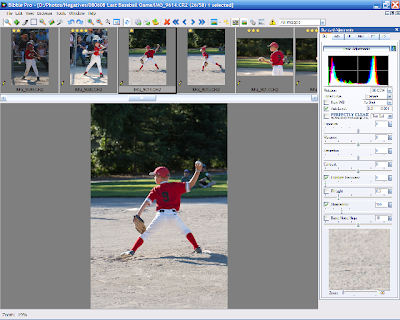 ...means pressing delete will delete the current image (I have it set up so it doesn't even ask if I'm sure I want to do it). And this view:
...means pressing delete will delete the current image (I have it set up so it doesn't even ask if I'm sure I want to do it). And this view: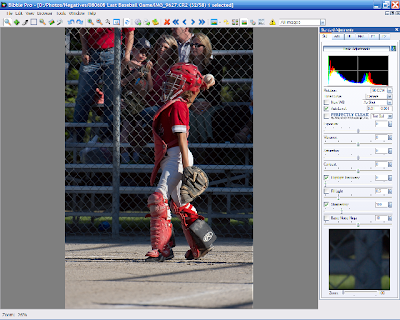 ...means the delete button is worthless.
...means the delete button is worthless.What I don't understand are the layout modes and how they differ from toggling the panels off individually. Time to read the manual.
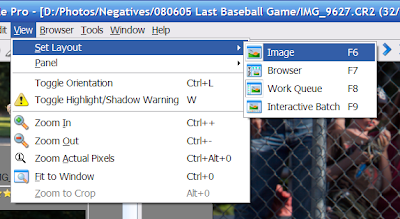
9:39 am. I remember to backup my images. Especially with the danger of deleting important images or screwing something up while I'm learning with Bibble. My method of backup is simple: I have a second drive in my machine, so I just copy from one hard drive to the other, and then eventually, the images will make their way onto a DVD. Short of my computer bursting into flame, having the files on two hard disks should be enough to protect me.
If I was smart, I'd get a program that could do the backup automatically. Since my last backup was three months ago. If I was smart...
9:58 am. Maybe I'm finally starting to figure things out, although not completely.
There's two major modes to Bibble: single image mode (meaning you only edit one image) or browser mode (meaning you can edit multiple images at the same time). As far as I can tell, the main difference is browser mode lets you edit multiple images at the same time by selecting them in the browser (a really cool feature) and delete images from disk. There is no distinction between the modes as far as where the images are; either a work queue or a folder on disk.
If the Thumbnail panel is on the screen, then you are in browser mode, otherwise you are in single image mode. F6 through F9 let you switch the layout (where windows and panels are on the screen). This has nothing to do with the mode other than if the thumbnail panel pops up you'll be in browser mode. For whatever reason, the first time I push Fx, it pops me into an empty work queue, then the second one puts me in the layout I desired. I assume this is a bug, but it was confusing the hell out of me before.
It'd be really cool if I could customize the layout of each of those modes and then they'd stay like that. Maybe in Bibble 5.0.
10:16 am. I've started to go through all my baseball folders and add all images to a single queue to go through and sort. It is a pretty fast process, although it takes about 20-60 seconds to add 50 images to a work queue. I wish that was a little faster.
10:23 am. Done. 541 images to go through. I'd like to knock it down to about 200 or so (to fit on a CD). Speaking of which, Bibble doesn't seem to have any support for output to a CD. Obviously, I can easily burn a CD myself, but it'd be nice to have basic support for burning a slideshow on a CD. I'm pretty sure LR has that support.
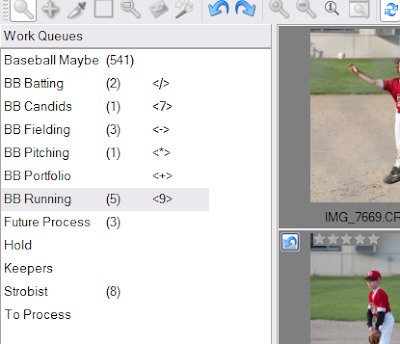 10:36 am. I've got to go to work, so I'm putting things on hold. One thing I noticed is that I can set up hot keys to copy images from one work queue into another (see above, I started sorting based on type of image). That works pretty well, but it's hard to remember what key sorts where, so I'm not sure how fast it will be. The other option is to move images from the starting queue by dragging them. That might be faster and more intuitive, plus let me see progress and skip around as needed. I think I'll try setting up that work flow.
10:36 am. I've got to go to work, so I'm putting things on hold. One thing I noticed is that I can set up hot keys to copy images from one work queue into another (see above, I started sorting based on type of image). That works pretty well, but it's hard to remember what key sorts where, so I'm not sure how fast it will be. The other option is to move images from the starting queue by dragging them. That might be faster and more intuitive, plus let me see progress and skip around as needed. I think I'll try setting up that work flow.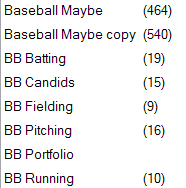 10:44 am. Yeah, drag and drop is much better. Not only is selecting images more intuitive since I can jump around, I also have a nice progress meter and it is easy to jump in and out of the work without forgetting/missing/losing images. In about five minutes I was able to sort 80 images, deleting a few as I went. Note I made a copy of the original queue just in case.
10:44 am. Yeah, drag and drop is much better. Not only is selecting images more intuitive since I can jump around, I also have a nice progress meter and it is easy to jump in and out of the work without forgetting/missing/losing images. In about five minutes I was able to sort 80 images, deleting a few as I went. Note I made a copy of the original queue just in case.June 7th, 2008
9:27 am. Back to sorting. It takes me a second to get it into browser mode inside the baseball work queue, but I get it to work. Again, it seems like there's some underlying logic I'm not understanding.
9:33 am. My first hang/crash while sorting (during queuing after moving some images). I hope this doesn't happen a lot.
9:38 am. Second crash, pretty much in identical fashion. It hung while moving images, 33% done with queuing, and the preview display was up too. This could get to be annoying.
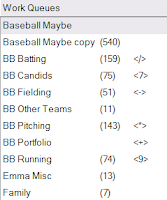 10:01 am. Done with the first sort.
10:01 am. Done with the first sort.Now to do a pass through each category, deleting as much as possible, doing basic changes (exposure and cropping), and rating images, especially the best images. This should take a while...
10:47 am. I got through the 159 batting images and knocked it down to 92 images. Ideally, to get these on a CD I need to be around 200-300 images out of the 540 I started with.
There's also the larger issue of how much processing to do on these images. I'm delivering the files to other players on CD, so they'll be on their own as far as printing them. While I'll do basic exposure, color, and noise adjustment before I convert to full-res JPEGs, the question of cropping comes up. If I don't know what size they'll print the images too, I don't know what I should be cropping to!
Normally, for web use, I don't worry about the crop, but I'd hate to overcrop and prevent them from printing at a certain size. Yet, likewise, I don't want to undercrop and have the images look crappy because of the crop. Maybe I'll do a little searching online.
10:54 am. I think I should generally be cropping to 4x6 unless the image REALLY needs a different crop according to this site. Ultimately, if it is really an issue, they can just come to me and I'll recrop the image for them!
11:11 am. Finished off the candid folder. If in doubt, I'm cropping to 4x6, but usually trying to avoid cropping if I can. After I finish this pass, I'll still need to do another pass to fix up exposure, saturation, and contrast. Luckily, I can select multiple images and apply changes to all of them at the same time, so it shouldn't take too long. Batch processing is definitely where Bibble has its power.
For now, I need to trim the lawn, so hopefully I'll do a little more after lunch.
June 8th, 2008
9:14 am. I didn't have time to get back to processing yesterday, although I did play around for about 15 minutes last night. So, today, I've got about three hours to cut through the last 200+ images, then another pass to adjust exposure and crop, and finally output a web gallery and burn them onto CD. Time to get started.
10:11 am. Done with pitching folder (~150 images). Put crops and levels on most of them, which is why it took longer. My two biggest complaints about Bibble are the crappy interface for rotation and cropping (it is so hard to get a good rotation while staying in the crop, LR is SOOOO much better) and a relatively ineffective highlight recovery (again, LR is much better).
10:23 am. Tried to 'Zoom to Crop'. Apparently that's a bad idea -- the scroll bar started flickering and then it hung. Oops!
10:28 am. The real issue with highlight recovery is it tends to make the images look 'flatter'. Taking the edge off. Maybe it should focus more on just the highest brightness values?
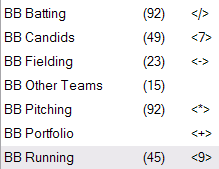 10:40 am. Got it down to about 300 images. Those should easily fit on a CD as long as I don't use a super-high JPEG detail.
10:40 am. Got it down to about 300 images. Those should easily fit on a CD as long as I don't use a super-high JPEG detail.Now to set levels and saturation on a few more work queues, generate a gallery, and get ready to write them all to CD.
11:10 am. Ready for output. Now, is it time to experiment with the gallery settings. I think I'll do the columns style, but I'll try it on a smaller group of images first, then do the all of them.
11:32 am. After playing around a bit, I figured out the settings I'd like. I also figured out how to clear the job name, which is important when you output a fresh set of data. Bibble batch processing is very powerful, but you have to be careful to check all the settings before you start!
11:33 am. One little problem -- Bibble says it will take 30 minutes to output the files. I have 60 minutes before I need to leave for a tutoring session, and that will only leave 30 minutes to burn 10 cds. Cutting it a little tighter than I'd like, methinks...
12:04 pm. Almost done. I've created a readme file (stating copyright) and started labeling CDs. The real question now is how long it will take to burn each CD.
12:07 pm. Finished converting. Readying CD... The folder weighs in at 375 MB for 294 images.
12:23 pm. Tested the first CD and it works. So I've started the CD burning sweatshop (3 are done now), which my wife might have to keep working on after I go if I can't burn the last few CDs before I leave.
12:50 pm. Done. I'll write more about the experience and what I learned in a day or two.
No comments:
Post a Comment